FH16
-
Posts
26 -
Joined
-
Last visited
Never
Content Type
Profiles
Forums
Events
Posts posted by FH16
-
-
some info's to create the 3d file
ok
create from eagle a povray file in a new folder e.g. temp.
then make mod's to file and create the ini .
copy files from ..\eagle3d\povray to \temp folder.
The exported file from eagle and the ini file must have the same name e.g. test.pov test.ini,
load both files to povray, be sure examples from povray are closed, render file, then use an animation program (e.g. gifcunstractor) to create animation.
don't use a big number of pictures, final_frame = 500 is to big, try 100 or 200 pic's
have a nice summer :) -
Hello. I use this ULP for some time now, althought I couldn't yet figure out how to create the animations of the board. Does anyone knows how to do this? best regards...
After the creation of POV Ray file from Eagle, open it and find and replase the following:
--- Find ---//Animation #declare global_anim = off;
--- Replace ---
//Animation #declare global_anim = on;
--- Find ---
#if(global_anim=on) camera { location global_anim_spline_cam_flight(clock) #if(global_anim_npoints_cam_view>2) look_at global_anim_spline_cam_view(clock) #else look_at global_anim_spline_cam_flight(clock+0.01)-<0,-0.01,0> #end angle 45 } light_source { global_anim_spline_cam_flight(clock) color rgb <1,1,1> spotlight point_at #if(global_anim_npoints_cam_view>2) global_anim_spline_cam_view(clock) #else global_anim_spline_cam_flight(clock+0.01)-<0,-0.01,0> #end radius 35 falloff 40 } #else camera { location <cam_x,cam_y,cam_z> look_at <cam_look_x,cam_look_y,cam_look_z> angle cam_a //translates the camera that <0,0,0> is over the Eagle <0,0> //translate<-48.730000,0,-21.585000> } #end--- Replace ---
#if(global_anim=on) camera { angle 45 location <100.0 , 100.0 ,10.0> right x*image_width/image_height look_at <0 , 0, 0> rotate <0,-360*(clock+0.10),0> } light_source { <0,0,0> color rgb <1,1,1> } } #else camera { location <cam_x,cam_y,cam_z> look_at <cam_look_x,cam_look_y,cam_look_z> angle cam_a //translates the camera that <0,0,0> is over the Eagle <0,0> //translate<-48.730000,0,-21.585000> } #endThen Create .ini file and add the following: --- Add ---
Initial_Frame = 1 Final_Frame = 500 Initial_Clock = 0 Final_Clock = 0.9 Cyclic_Animation=on [80x80 Low Resolution] Width=80 Height=80 Antialias=off Antialias_Threshold=0 [100x100 Low Resolution] Width=100 Height=100 Antialias=off Antialias_Threshold=0 [640x640 Low Resolution] Width=640 Height=640 Antialias=Off Antialias_Threshold=0 [800x600 Low Resolution] Width=640 Height=640 Antialias=Off Antialias_Threshold=0 [1024x768 Low Resolution] Width=1024 Height=768 Antialias=Off Antialias_Threshold=0 [640x640 High Resolution] Width=640 Height=640 Antialias=On Antialias_Threshold=0.5 [800x600 High Resolution] Width=800 Height=600 Antialias=On Antialias_Threshold=0.5 [1024x768 High Resolution] Width=1024 Height=768 Antialias=On Antialias_Threshold=0.5 [640x640 Very high resolution] Width=640 Height=640 Antialias=On Antialias_Threshold=1.0 [800x600 Very high resolution] Width=800 Height=600 Antialias=On Antialias_Threshold=1.0 [1024x768 Very high resolution] Width=1024 Height=768 Antialias=On Antialias_Threshold=1.0
Save file and exit
(Final_Frame = 500 is the numbers of frames)
Press from Pov Ray the INI button and select your ini, press button "Set but don't render"
Select the resolution you want and press "RUN".
Thats all :) -
Nice Job GreekPic
What package did you use for the push buttons. I couldn't get mine to work.
I think I loaded the librarys in the wrong directory.
Thanks gogo
I'm Using
Library: switch-omron
Device: 10-XX
Pacage: B3F-10XX -
-
Matthias Weiber has write a ulp for Eagle to convert PCB's in 3D images or animation.
The ulp create a POV Ray file that can be used in program to create images and animation for your project.
You can download the ulp from Matthias Weiber website http://www.matwei.de/doku.php?id=en:home and POVRay from from the official site www.povray.org for free.
Samples from Eagle 3D




-
Hi,
I have mate a small modification into this project.
1. Keys are added to display
2. Magnetic switch added between 12V and relay.
zip file includes
word file in Greek language.
PCB and Silkscreen.
Special tnx to Vasilis Papanikolaou for this project. -
-
actually i had finished my layout. i export the layout in bitmap file but the problem is the size become larger when i want to print it. how to make it actual size? i try print directly(without export) and i got the real size but it was positive layout. my lab can do only negative layout. how to setting this one...pls.... :-\
The best way to print your PCB is to printed directly on an transparency or in a PDF file for batch working ;) -
Hi spike0.
First you must know how many cell's is your battery, then you need information from the manufacture as audioguru say allready, then try to search the net for how to build the charger (My opinion is to use a circuit with microcontroler and battery monitor IC's) and finally you must try again again you charger. Here it is an article for NiCd and NiMH batteries charger. http://www.electronics-lab.com/projects/power/037/index.html -
A Channel open #Electronics-lab , use server srv.irc.gr to connect.
-
hey Ante, have you aver try to use a pentium 3 500MHz and stend up a firewall, proxy, mail, web, dhcp, dns, ftp and other services with windows? if yes how it works? (Deadly slow) and you Alun how many hours have spent antil all this works fine?
So any software have advandage and disadvandage -
Thank you sec, but I just want to use an old ATX PSU as standart stabilized psu with an lcd (or led display) for reading the voltage's from the psu.
I can connect an lcd on the pic, i can take the voltage's from the psu but I can't write the code, i m not good programmer and i need help for it.
Thanks again and sorry for my bad English once more. -
Here it is the simplified way to turn on an ATX PSU, If you jumper the pin13 and pin 14 the PSU will turn on.
For this purpose I use an MCU from Microchip the famous PIC16F84A (PIC16F84A-04/P).
The schematic
JP2 = Pin9 from PSU
JP3 = Pin7 form PSU
JP4 = Pin14 from PSU
The Source Code
'****************************************************************
'* Name : atxpsu.BAS *
'* Author : vilias Iliadis Ilias *
'* Notice : Copyright © 2004 vilias *
'* : All Rights Reserved *
'* Date : 16/12/2004 *
'* Version : 1.0 *
'* Notes : for any uptade please e-mail me [email protected] *
'* : *
'****************************************************************
temp var byte
b2 var byte
b2=0
trisa = 0
trisb = 1
porta.0 = 1
porta.1 = 0
porta.2 = 0
main:
BUTTON PORTB.1,1,0,0,B2,1,pressed
goto main
pressed:
temp = porta.0
porta.0 = porta.1
porta.1 = temp
porta.2 = porta.1
goto main
The question
Now I -
This device is Degaussing of picture tubes and you will find it in all crt monitor's and tv's
If this component is damage when power on the main switch your device will not demagnitize your screen.
For more info see http://www.epcos.com/excelon/servlet/excelon/produkt_katalog/xml/portal.xml?xslsheet=produkt_katalog:/xsl/datenblaetter.xsl&lang=e&gr=CC&prgr=PG_T_PTC_APP1






Printing negatives from Eagle.
in Spice Simulation - PCB design
Posted
export as image (monochrome)in a large resolution (300 and up), open it in photoshop, then go to image -> Ajustments -> Invert or press ctrl+I