teprojects1
Members-
Posts
8 -
Joined
-
Last visited
Content Type
Profiles
Forums
Events
Everything posted by teprojects1
-
I think you can found the datasheet of TL072 at here, and this image explains all
-
This is the main section of my article in which I am going to give you an idea of different hardware embedded tools and accessories needed to build an embedded system. Of course, you are going to connect components together to form a system, so you require a variety of tools. The components that you need may include sensors, actuators, microcontroller, converters etc. You can find information on components in my article on What is Embedded System? Now let’s talk about the tools in detail. 1. Soldering Iron The first tool among embedded tools that I am going to discuss here is soldering iron or soldering gun. As the name suggests, it is a tool used for soldering. A soldering iron supplies heat to melt a wire. This molten wire fills the space in the joints between two parts. To connect components together, or to fix components on your circuit board, you need to solder them. So soldering iron serves the purpose. A wire is used with this iron which is provided heat so that it melts down. This wire is called soldering wire. Mostly, these irons are supplied with electric current through cords or through batteries. The supplied current heats up the iron. The temperature of iron can be controlled in some models. This tool comes with a stand to keep the hot iron in a safe position. A wax and a sponge may also be provided with the gun to clean the tip after usage. The tip of a soldering iron can also be changed and removed easily. Tips of different shapes and sizes are used for different types of work pieces. A soldering iron is very light weight and easy to carry around. And really a very necessary tool in embedded system development. 2. Desoldering Gun Desoldering gun is also one of the important embedded tools. It is also named as desoldering pump. Desolder means to remove the solder usually from a joint. It serves the opposite function of a soldering gun. Sometimes we need to separate components from each other or to remove components from a circuit board as PCB (printed circuit board). This is required for repair or disassembling operation. So a desoldering iron is used in such cases. A desoldering iron removes the solder by sucking it. Due to this sucking operation, it is named as pump. A suction pump in this tool sucks the molten solder and makes the joint open again. This device is very useful to correct a wrong connected component. 3. Digital Multimeter A digital multimeter or DMM is a testing device among my list of embedded tools. This device is used to measure values of voltage, current and resistance. It is also used to check connectivity between two points. Digital multimeter is a standard testing tool for engineers and technicians. A DMM serves the function of three devices, ammeter for measuring current, voltmeter for measuring voltage and ohmmeter for measuring resistance. All the three devices come in this single package. It consists of a display that shows the measured value, slots for inserting test leads, few buttons such as power button and a switch to select operation you want to use. The test leads are inserted into DMM and then connected to the item being tested to form a closed circuit to the DMM. Measurement values such as volts, amperes or ohms are selected from the switch and result can be noted from the display. It is a very useful and must-have tool for embedded system developer. 4. Oscilloscope The next item in embedded tools is oscilloscope which is a testing device just like a digital multimeter. An oscilloscope is a device used to view voltage signals with respect to time. The signal is represented as a 2-D plot. It is commonly known as a Cathode Ray Oscilloscope (CRO) or simply a scope. An oscilloscope can be used to show more than one signal at the same time. This device is not just used for voltage signals, instead it can be used for other electric signals as well. The waveform represented by oscilloscope is calibrated and different characteristics of wave such as frequency, amplitude, wavelength, time intervals etc. can be measured through it. Now let’s move towards the next item which is a cutter. 5. Cutter A cutter also known as wire cutter or clipper is used to cut jumper wires. Other than jumper wires, you can also use to cut copper, steel or other wires. Other than wire cutters, wire strippers are also used. A wire stripper is used to remove insulation from wires without cutting them. Now I am moving towards the last item on my embedded tools that is a laptop. 6. Laptop Laptop is among the most important tools required for embedded system development. You need a laptop from the very initial stage until the complete development of your product. Your laptop should be equipped with all required software tools that I mentioned earlier and an internet connection. You can search for suitable components for your system, write code and produce file for your microcontroller, simulate your system, have data sheets for all your components in it and much more. All of the tools that I mentioned in this article are essential ones for working on embedded systems. I hope you will find this article informative.
-
Hello friends, hope you all are fine and having fun with your lives. In today’s post we are gonna have a look at How to use Temperature Sensor 18B20 in Proteus ISIS. I will use Arduino board as a microcontroller and will connect the temperature sensor with it and then will display the code on LCD. I have already posted the same tutorial in which I have done Interfacing of Temperature Sensor 18B20 with Arduino but in that project I have used the real components and designed the hardware. But today, I will just show you the simulation so that you could test the simulation first and then design it in hardware. Temperature Sensor 18B20 is the most commonly used temperature sensor. Its a one wire sensor means it sends data through a single wire and we can connect multiple sensors with a single wire, that’s why its quite efficient and easy to use as well. I have also posted a tutorial on How to Interface LM35 sensor with Arduino in Proteus ISIS which is another temperature sensor so give it a try as well and let me know which one you think is better. Anyways let’s get started with temperature sensor 18B20 in Proteus ISIS. HOW TO USE 18B20 IN PROTEUS ISIS First of all, get these components from Proteus components list as shown in below figure: Now design the circuit as shown in below figure: As you can see in above simulation, we have used Arduino UNO board along with LCD and 18B20 temperature sensor. 18B20 in Proteus can’t detect the real temperature but we can change the temperature by pressing + and – buttons. So, now we have interfaced the temperature sensor and the LCD with Arduino. Next we are gonna design the code for Arduino and will upload it in Arduino baord. Note: If you don’t know How to use Arduino in Proteus then read Arduino Library for Proteus. You should also read How to get Hex File from Arduino, as Arduino software doesn’t generate the hex file. Now download these three libraries, one is “one wire” library which is the protocol for 18B20 temperature sensor, next is the Dallas Temperature sensor library which is the actua library for temperature sensor 18B20 and uses one wire library. Third library is the Crystal LCD library which is used for displaying character on LCD. So, download all these three libraries by clicking on below buttons and then paste them in your libraries folder of Arduino software. Download One Wire LibraryDownload Dallas Temperature LibraryDownlaod Liquid Crystal Library Now after adding these libraries, open your Arduino software and paste the below code into it. #include <OneWire.h> #include <DallasTemperature.h> #include <LiquidCrystal.h> #define ONE_WIRE_BUS 6 OneWire oneWire(ONE_WIRE_BUS); DallasTemperature sensors(&oneWire); LiquidCrystal lcd(12, 11, 5, 4, 3, 2); void setup(void) { Serial.begin(9600); Serial.println("Welcome to TEP !!!"); Serial.println("www.TheEngineeringProjects.com"); Serial.println(); sensors.begin(); lcd.begin(20, 4); lcd.setCursor(5,0); lcd.print("Welcome to:"); lcd.setCursor(1,2); lcd.print("www.TheEngineering"); lcd.setCursor(4,3); lcd.print("Projects.com"); delay(5000); } void loop(void) { sensors.requestTemperatures(); Serial.print("Temperature : "); Serial.println(sensors.getTempCByIndex(0)); //lcd.clear(); lcd.setCursor(0,0); lcd.print("Temperature: "); lcd.print(sensors.getTempCByIndex(0)); lcd.print("C"); delay(1000); } Now get your hex file from Arduino and upload it to your Proteus Arduino board and hit the RUN button. If everything goes fine then you will something like this at the start: After a delay of around 5 sec you will start receiving the Temperature sensor 18B20 values on your LCD as shown in below figure: Now you can see the value shown in the temperature sensor is the same as in LCD. So, now by clicking the + and – buttons on temperature sensor, you can increase and decrease the value of temperature and same will be changed in LCD. That’s how you can do simulation of Temperature sensor 18B20 in Proteus ISIS. Its quite simple and easy to use. That’s all for today, hope you get some knowledge out of it.
-
- proteus
- proteus isis
-
(and 2 more)
Tagged with:
-
Hello friends, we have designed many Proteus Libraries on our blog The Engineering Projects which are not yet developed and we are really very proud that we are the first designers for these Proteus Libraries. I am gonna share all those Proteus Libraries in this instructable so that Engineering Students can download them and use them in their Projects. I have also designed their videos in which I have explained in detail How to use these Proteus Libraries. So, you can join our You Tube Channel to have a look at these Proteus Libraries. Here are the links: Our YouTube channel: https://www.youtube.com/channel/UCbVgl6VOoqgq8FalMq6vikw Our Facebook Page: https://www.facebook.com/theengineeringprojects So, let's get started with these New Proteus Libraries for Engineering Students: Step 1: Links to Download New Proteus Libraries Here are the links to our New Proteus Libraries: Arduino Library for Proteus Genuino Library for Proteus GPS Library for Proteus GSM Library for Proteus XBee Library for Proteus Arduino UNO Library for Proteus Arduino Mega Library for Proteus Arduino Nano Library for Proteus Arduino Pro Mini Library for Proteus Ultrasonic Sensor Library for Proteus PIR Sensor Library for Proteus Bluetooth Library for Proteus DS1307 Library for Proteus Gas Sensor Library for Proteus Vibration Sensor Library for Proteus Flame Sensor Library for Proteus
-
Hello friends, we have designed many Proteus Libraries on our blog The Engineering Projects which are not yet developed and we are really very proud that we are the first designers for these Proteus Libraries. I am gonna share all those Proteus Libraries in this instructable so that Engineering Students can download them and use them in their Projects. I have also designed their videos in which I have explained in detail How to use these Proteus Libraries. So, you can join our You Tube Channel to have a look at these Proteus Libraries. Here are the links: Our YouTube channel: https://www.youtube.com/channel/UCbVgl6VOoqgq8FalMq6vikw Our Facebook Page: https://www.facebook.com/theengineeringprojects So, let's get started with these New Proteus Libraries for Engineering Students: Step 1: Links to Download New Proteus Libraries Here are the links to our New Proteus Libraries: Arduino Library for Proteus Genuino Library for Proteus GPS Library for Proteus GSM Library for Proteus XBee Library for Proteus Arduino UNO Library for Proteus Arduino Mega Library for Proteus Arduino Nano Library for Proteus Arduino Pro Mini Library for Proteus Ultrasonic Sensor Library for Proteus PIR Sensor Library for Proteus Bluetooth Library for Proteus DS1307 Library for Proteus Gas Sensor Library for Proteus Vibration Sensor Library for Proteus Flame Sensor Library for Proteus
-
hey dear you can easily order them from any manufacturer website such as we deal with arduino and you can order us at @ Engineering Projects, you can also review our tools like RESISTOR CALCULATOR, now just check our Engineering Projects Shop.
