CETECH
-
Posts
34 -
Joined
-
Last visited
-
Days Won
2
Reputation Activity
-
 CETECH got a reaction from JorgeMiller in Ultrasonic Sensor with Home Assistant
CETECH got a reaction from JorgeMiller in Ultrasonic Sensor with Home Assistant
In this blog, I will show you how to integrate an ultra-sonic sensor with ESPHome in home assistant. An ultra sonic sensor is a device that can measure the distance to an object by sending and receiving sound waves. It can be used for various applications, such as obstacle detection, level measurement, parking sensors, etc.
What is ESPHome and Home Assistant?
ESPHome is a system that allows you to easily create and manage custom firmware for ESP8266 and ESP32 devices. It uses a simple configuration file that defines the components and sensors you want to use and generates the code and binary files for you. You can then upload the firmware to your device using a USB cable or over-the-air (OTA) updates.
Home Assistant is an open-source platform that allows you to control and automate your smart home devices. It supports hundreds of integrations with different services and devices, such as lights, switches, sensors, cameras, media players, etc. You can access and control your home assistant from a web browser, a mobile app, or a voice assistant.
ESPHome and Home Assistant work very well together, as they can communicate with each other using the native API. This means that you can easily add your ESPHome devices to your home assistant without any extra configuration or coding. You can also use home assistant to monitor and control your ESPHome devices, and create automations based on their states and events.
How to Integrate Ultra Sonic Sensor with ESPHome in Home Assistant
To integrate an ultra-sonic sensor with ESPHome in home assistant, you will need the following:
An ESP8266 or ESP32 device, such as NodeMCU, Wemos D1 Mini, or Xiao ESP32 S3 Sense An ultra sonic sensor, such as HC-SR04 A breadboard and some jumper wires A computer with ESPHome and Home Assistant installed. Get PCBs for Your Projects Manufactured
You must check out PCBWAY for ordering PCBs online for cheap!
You get 10 good-quality PCBs manufactured and shipped to your doorstep for cheap. You will also get a discount on shipping on your first order. Upload your Gerber files onto PCBWAY to get them manufactured with good quality and quick turnaround time. PCBWay now could provide a complete product solution, from design to enclosure production. Check out their online Gerber viewer function. With reward points, you can get free stuff from their gift shop. Also, check out this useful blog on PCBWay Plugin for KiCad from here. Using this plugin, you can directly order PCBs in just one click after completing your design in KiCad.
Let's start with hardware the setup
Connect the ultra-sonic sensor to your ESP device using the breadboard and jumper wires. The wiring diagram is shown below:
Connect VCC to 5V and GND to Gnd and Trigger to pin 0 and ECHO to pin 1.
Home Assistant Setup
Next, navigate to the Home Assistant and open the ESPHome.
Next, select one of your ESP devices or create a new one. In this case I'm going to use my existing device.
Open the yaml file and add these following.
sensor: - platform: ultrasonic trigger_pin: 0 echo_pin: 1 name: "Ultrasonic Sensor" update_interval: 2s
Then next, click install. and choose your prefer method. I'm going to use wirelessly. Because my device is already connected with my network.
Wait until it finishes the upload.
Then navigate to the device property and here you can see the Sensor measurement.
Next, add the measurement to the dashboard.
Conclusion
In this blog, I have shown you how to integrate an ultra-sonic sensor with ESPHome in home assistant. This is a simple and effective way to use an ultra-sonic sensor in your smart home projects. You can also use other types of sensors and components with ESPHome and home assistant and create your own custom firmware and integrations. I hope you found this blog helpful and informative. If you have any questions or feedback, please leave a comment below. Thank you for reading!
-
 CETECH got a reaction from JamesMVictoria in Integrating DHT11 with Beetle ESP32 C3 and Home Assistant
CETECH got a reaction from JamesMVictoria in Integrating DHT11 with Beetle ESP32 C3 and Home Assistant
This project will allow you to monitor environmental conditions in your home automation setup. Here are the steps to achieve this:
Integrating DHT11 with Beetle ESP32 C3 and Home Assistant
1. Components Required
Before we begin, gather the necessary components:
BeetleESP32C3 development board DHT11 temperature and humidity sensor Jumper wires USB cable for programming A computer with the Arduino IDE or ESPHome installed Get PCBs for Your Projects Manufactured
You must check out PCBWAY for ordering PCBs online for cheap!
You get 10 good-quality PCBs manufactured and shipped to your doorstep for cheap. You will also get a discount on shipping on your first order. Upload your Gerber files onto PCBWAY to get them manufactured with good quality and quick turnaround time. PCBWay now could provide a complete product solution, from design to enclosure production. Check out their online Gerber viewer function. With reward points, you can get free stuff from their gift shop. Also, check out this useful blog on PCBWay Plugin for KiCad from here. Using this plugin, you can directly order PCBs in just one click after completing your design in KiCad.
2. Flashing ESPHome to Beetle ESP32 C3
Install ESPHome on your computer. You can follow the instructions in my previous blog. Create an ESPHome configuration file (e.g., dht11.yaml) with the following content: sensor: - platform: dht pin: 0 model: dht11 temperature: name: "Living Room Temperature" humidity: name: "Living Room Humidity" update_interval: 5 s Replace placeholders (YourWiFiSSID, YourWiFiPassword, etc.) with your actual values. Compile and upload the configuration to your Beetle ESP32 C3 using the ESPHome CLI. 3. Integrating with Home Assistant
Open Home Assistant. Click on Configuration (bottom left) and go to Integrations. Click the + button and select ESPHome. Enter the IP address of your ESP32 (leave the port as 6053) and click Finish. 4. Viewing Temperature and Humidity
Once integrated, Home Assistant will discover the Beetle ESP32 C3 module and create entities for temperature and humidity. You can access these entities in Home Assistant’s dashboard and display them as cards or graphs. And that’s it! You’ve successfully integrated the DHT11 sensor with your Beetle ESP32 C3 and Home Assistant. Feel free to customize and expand this project based on your needs. Happy monitoring! 🌡️💧🏠
-
 CETECH got a reaction from Jolin He in Unleash the Magic Power of IoT with the New Wio-WM1110 and Get FREE Seeed Fusion PCBA Services
CETECH got a reaction from Jolin He in Unleash the Magic Power of IoT with the New Wio-WM1110 and Get FREE Seeed Fusion PCBA Services
What’up, community! Join us in this exciting journey of pushing the boundaries of technology and discovering new possibilities with Wio-WM1110 projects now!
Discover more about Wio-WM1110 Module and Seeed Fusion PCBA Service
The appealing new product, Seeed Studio Wio-WM1110, is the ultimate wireless module for developing low-power consumption, long-range IoT applications. Embedded with Semtech LR1110 and Nordic nRF52840, this module features Semtech’s LoRa technology for long-range wireless communication, GNSS tracking, Wi-Fi, and Bluetooth services while reducing complexity and cost. Additionally, don’t miss the magnificent function for asset tracking, inventory management, asset loss, and theft prevention. It is perfect for smart agriculture, wireless meter reading, and smart city applications.
Wio-WM1110 module has been applied to SenseCAP S2120 8-in-1 LoRaWAN Weather Sensor and is widely used in smart agriculture, urban weather, etc. By capturing critical metrics such as air temperature, humidity, wind speed and direction, rainfall intensity, light intensity, UV index, and barometric pressure data and transmitting them via LoRaWAN®, the weather sensor enables you to access hyper-local weather information with ease.
We are ready to illuminate and spread your ideas coupled with projects anytime!
As an advocate for technology innovation and creativity, Seeed is thrilled to extend its support to the hardware community worldwide through the sponsorship of Wio-WM1110 projects. With Seeed Fusion PCB Assembly Service, everyone can explore their ideas and bring them to fruition without the hassle of sourcing and assembling components.
If you have an interesting concept for Wio-WM1110 and are willing to share it with the community, share it with us and we can help you make it a reality with Seeed Fusion’s one-stop agile manufacturing capabilities. Get 2 boards fabricated and assembled completely free with Seeed Fusion’s turnkey PCB Assembly service.
Meanwhile, if you have mass production requirements, we highly recommend taking advantage of the Seeed Fusion PCB Assembly service and getting the Wio-WM1110 modules. Find out more discounts below!
Wio-WM1110 has been added to Seeed Open Parts Library, available for just USD$14.9!
What does that mean? Like all PCBA OPL components, these parts are available for use with the Seeed Fusion PCB Assembly service at a lower price, but more importantly, these parts are stocked locally, so if all parts are sourced from the OPLs, then super fast PCB assembly can be realized from as little as 7 working days.
Based on one part per PCBA. Until further notice.
Can’t wait to apply? Then keep reading to discover more exciting details.
One Step Closer to Wio-WM1110:
Please fill out the form: click here to submit your bravo project ideas.
Each person is limited to two PCBA boards 100% completely FREE for one design, including PCB fabrication, the cost of parts, assembly and shipping. The design must include Wio-WM1110.
When preparing the BOM file, just add the Seeed SKU 114992865 or the part number Wio-WM1110 to your BOM file. Add the order to the cart then contact our customer support ([email protected]) to obtain the corresponding cash coupon for settlement.
By participating in this event, you agree to review your experience with us and allow us to share it and the design with the community on our social media platforms (Facebook, Twitter, blog, etc.). The design does not need to be open-sourced and production files will not be shared with the public (unless you want to). We hope your experience will go on to inspire more users to embrace IoT, LoRaWAN® and its capabilities.
Scale up your Wio-WM1110 Creation with Seeed Studio Co-Create Program!
We will invite well-received Wio-WM1110 projects to the Seeed Studio Co-Create Program, where your products can be listed, sold and shipped directly by Seeed on the Seeed Studio Bazaar. We will also support designers to reach thousands of like-minded customers and distributors with Seeed’s global sales channels and social media presence.
Don’t hesitate! It’s a great chance to show off your ideas and skills. Join forces with the Wio-WM1110 and fuel your passion for IoT

