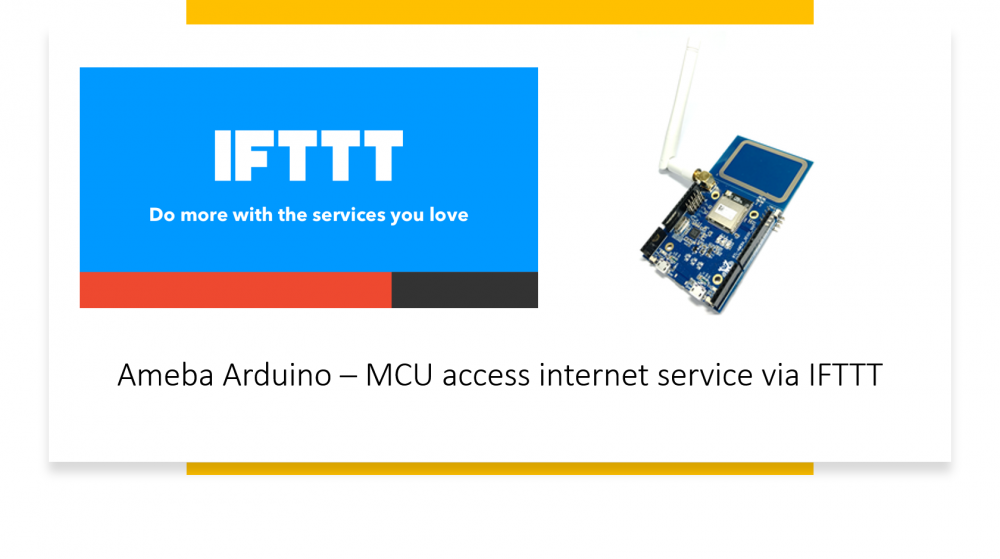Search the Community
Showing results for tags 'arm'.
-
3 ways of playing games on ARM devices. Arcanum, Desciples II, Ceasar III, Fallout, Heroes and more in the article Gaming on Raspberry Pi (the guide works for any ARM device)
-
Machine Learning and TensorFlow Lite for Microcontrollers(TFL4M) While TensorFlow Lite (TFL) for Microcontrollers is designed to run machine learning models on microcontrollers and other devices with only a few kilobytes of memory. The core runtime just fits in 16 KB on an Arm Cortex M3 and can run many basic models. It doesn't require operating system support, nor any standard C or C++ libraries, not even dynamic memory allocation. Ameba and TFL4M Ameba is an easy-to-program hardware platform for developing all kinds of IoT applications. AmebaD is equipped with various peripheral interfaces, including WiFi, GPIO INT, I2C, UART, SPI, PWM, ADC. Through these interfaces, AmebaD can connect with electronic components such as LED, switches, manometer, hygrometer, PM2.5 dust sensors, …etc. What's best? Ameba can be programmed using Arduino IDE, MicroPython and standard C SDK which are all open-source! TFL for Microcontrollers--Hello World Hello World is by far the easiest ML model that can be demo, you only need a LED,or not at all. Here is how we run TFL4M with Hello World, Materials • Ameba D [RTL8722 CSM/DM] x 1 • LED x 1 Example Download the Ameba customized version of TensorFlow Lite for Microcontrollers library at https://github.com/ambiot/ambd_arduino/tree/master/Arduino_zip_libraries. Follow the instructions at https://www.arduino.cc/en/guide/libraries to install it. Ensure that the patch files found at https://github.com/ambiot/ambd_arduino/tree/master/Ameba_misc/ are also installed. Open the example, “Files” -> “Examples” -> “TensorFlowLite_Ameba” -> “hello_world”. Upload the code and press the reset button on Ameba once the upload is finished. Connect the LED to digital pin 10 and ground, ensuring that the polarity is correct. You should see the LED fade in and out rapidly. In the Arduino serial plotter, you can see the output value of the Tensorflow model plotted as a graph, it should resemble a sine wave. Need more resources to get started with Ameba? Check out the 1. Ameba Official website at https://bit.ly/AmebaOfficialWebsite 2. Ameba Forum at https://bit.ly/AmebaForum 3. Ameba Facebook at https://bit.ly/AmebaFB
-
Accessing internet service is an easy job for a smart device like an android phone, tablet or a PC, but not so easy on microcontrollers since it usually requires better connectivity and processing power. However, we may offload the heavy part of the job to IFTTT to help us accomplish a great variety of internet service with ease. This tutorial will show you how to make use of IFTTT to do just that. Introduction to IFTTT IFTTT, known as If This Then That, is a website and mobile app and free web-based service to create the applets, or the chains of simple conditional statements. The applet is triggered by changes that occur within other web services such as Gmail, Facebook, Telegram, Instagram, Pinterest etc. Preparation Ameba x 1 An account from https://ifttt.com/ , in order to access IFTTT service* For detailed step-by-step guide, you may refer to link below, https://www.amebaiot.com/en/ifttt-via-ameba/
-
To emulate any type of software on any ARM development boards like Raspberry Pi a Virtualbox software is usually used. Learn the Virtualbox alternative for RPI (or any other ARM) with greater performance.
-
- raspberry pi 2
- raspberry pi 3
- (and 11 more)
-
What if Windows can be started on ARM devices? Do you really need to reach your goals? The answers are in the article: Windows 7 on Raspberry Pi
-
- raspberry pi projects
- raspbian
-
(and 7 more)
Tagged with:
-
Some developers really need MS .NET Framework for some reason on their ARM devices (mainly on Raspberry Pi). So, basing on their requests, I have made a short tutorial on how to setup .NET on Raspberry Pi.