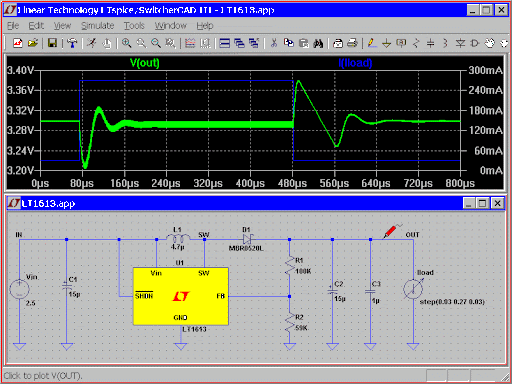
LTspice is powerful electronic circuit simulator software and it is free. Probably because it is free, not too much effort has been put into its user interface. Even though it is perfectly capable of what it is designed for, it does not look pretty and lacks user-friendliness. But with a bit of effort, it can be a valuable tool. This video will help you to get started with LTspice. As an example circuit, we use a small 1.5 V AA battery-powered circuit that blinks an LED for two years, published in the summer 2020 edition of Elektor Magazine, on page 65: https://www.elektormagazine.com/magazine/elektor-151
LTspice Download: https://www.analog.com/en/design-center/design-tools-and-calculators/ltspice-simulator.html
How to: Getting Started with LTspice – [Link]





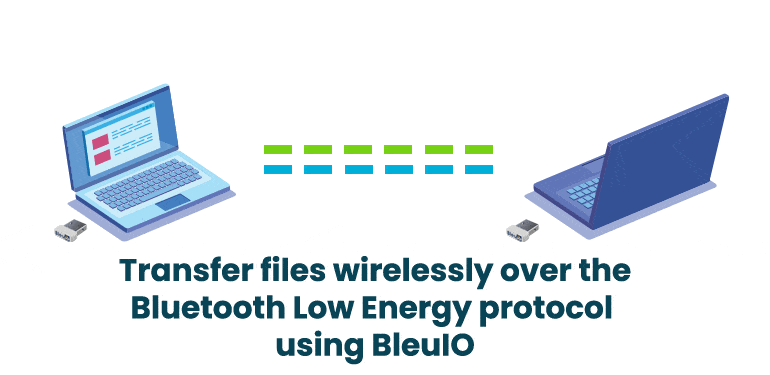
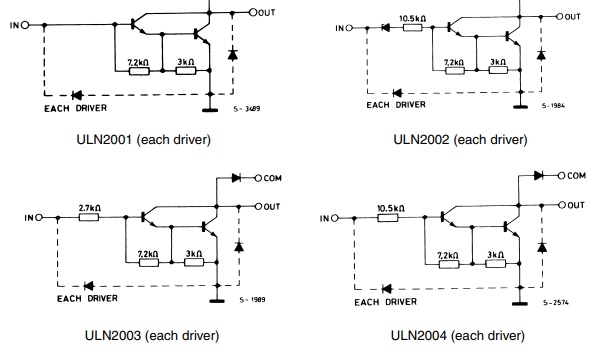









@Michael Sims said: “Probably because it is free, not too much effort has been put into its [LTspice’s] user interface.”
I think the LTspice default UI is excellent! Learn the keyboard shortcuts (hot-keys) and keep a cheat-cheat handy if you get rusty (a couple of references are included below). If you don’t like the shortcuts, they are user re-programmable.
1. LTspice Hot Keys
http://ltwiki.org/index.php?title=LTspice_Hot_Keys
2. LTspice: Keyboard Shortcuts
https://www.analog.com/en/technical-articles/ltspice-keyboard-shortcuts.html